Previous Customers Upgrading to RTD+
If we at ATS previously tuned your vehicle prior to you purchasing and setting up your RTD+, or if you believe the file in your vehicle is not the original, follow the instructions below!
Tuning your vehicle with RTD+ and TDN
Step 1. Download the TDN App on your phone or tablet you will be using

Step 2. Open the App and go to "Tools"

Step 3. Select "RTD+ First Time Setup" and follow the instructions in the TDN App

Step 4. If you already have an account on HPTuners.com, you can log in with that info. If not, you can create one right in the app. To do so, go to the "Account" section and "Login" or "Register New Account"

Step 5. Once your account is created, you can enter our "Tuner Invite Code" which is "HHMH-4558" and click "Join". If you are not a tuning customer of ATS, your request will be denied. Notify us that you are waiting for acceptance.
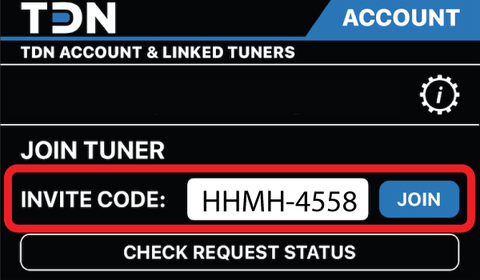
Step 6. Next, go to the data logging section.

Step 7. Select "START", wait 1 minute, then select "STOP".
Step 8. Select "View and Sync Files", then on the next screen, select "Sync Files".
Step 9. Notify us that you have synced your vehicle to our TDN network.
